How to create samples
To use our services you have to create first samples at our data portal. This is important to later assign the measurement to the correct material. It is possible to do the whole process in the data portal or, if you have many samples, to import a sample list, using our csv-file-template.
To create a sample in the Data Portal, follow the steps below or watch this video.
After you login you have to go to the samples page which is linked in the left sidebar. If you have not created any sample yet you will see the Create your first sample button otherwise your samples will be listed in the middle of the page. You can use then the + Create button.


In both cases our sample creation form will open. You have to fill in the following fields:
| Sample-ID (mandatory) | Unique sample ID which allows you to identify the sample |
| Substance (mandatory) | Chemical name of your compound / material |
| CAS number | If you have, you can add a CAS number |
| Composition (mandatory) | Chemical composition of your material |
| Form (mandatory) | You have to choose between: Micronized powder / Nanosized powder / Polycrystalline or amorphous solid / semi-solid / liquid or suspension |
| Form description (mandatory) | Provide information about your sample |
| Porosity |
If your material has pores, you can select up to three from the following options: Microporous (Diameters < 2nm) |
| Is it toxic? / air-sensitive? / flammable? / corrosive? / oxidizing? (mandatory) | Yes/No questions |
| Please provide more details about other hazards (mandatory) | Any other hazards that may arise from the sample. If there are none, type none. |
When you filled in all mandatory field the create button will turn from grey to black and you can create your sample. It is now visible at the samples page.
By marking the check box a new menu pops up (see Screenshot below). Here you have the option to edit (1) your sample, edit metadata (2), download all selected samples as CSV-file (3), or delete it (6).
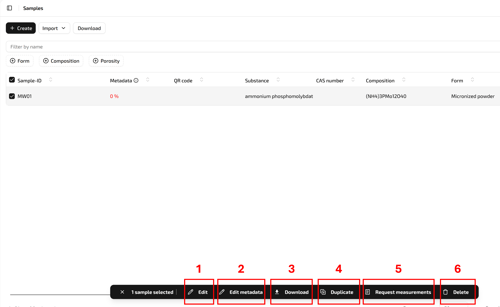
Additionally, there is the option to duplicate your sample (4). This is to quickly generate samples, especially when they are similar materials. Using the edit button you can then edit the new sample (e.g. Sample-ID). Watch this video to see, how to duplicate a sample:
By using the Request measurements button (5), you can create directly a request which will contain all selected samples by filling in the request creation form. More information on how to submit a request you can find here.
Create samples using a CSV-file
As an alternative to the direct creation in our data portal you can use a CSV-file. To do so, click the Import drop down menu button and then click Download CSV template. You will download the sample-import-template.csv file. By opening it you will see a 13 column table. Here you have to fill in the same information as described above.

Please note:
The form has to be filled in with underscores:
micronized_powder / nanosized_powder / polycrystalline_amorphous_solid / semi_solid / liquid_suspension.
At the current moment the porosity field has to be empty and be filled in later in the data portal.
In the columns for toxic / air-sensitive / flammable / corrosive / oxidizing you have to fill in either true (for yes) or false (for no).
You can upload the CSV-file by clicking at the sample page at the Import drop down menu button and then click Upload CSV. If there are any errors in the format there will be a message. You will be informed how many samples could be imported and they will be listed now in the sample page. From here on you can edit them like any other sample.
Watch this video to see, how to create a sample using a .csv file:
